Introduction
Whether you’re saving a hilarious group chat, archiving an important receipt, or capturing a map for offline use, knowing how to take a screenshot is an essential skill. In 2025, our phones are smarter and our screens are sharper, making every tap and click count.
This guide is your go-to resource for every simple and faster method on both Android and iPhone, plus advanced tricks like capturing an entire webpage.
Ready to become a screenshot master on any phone? Let’s dive in!
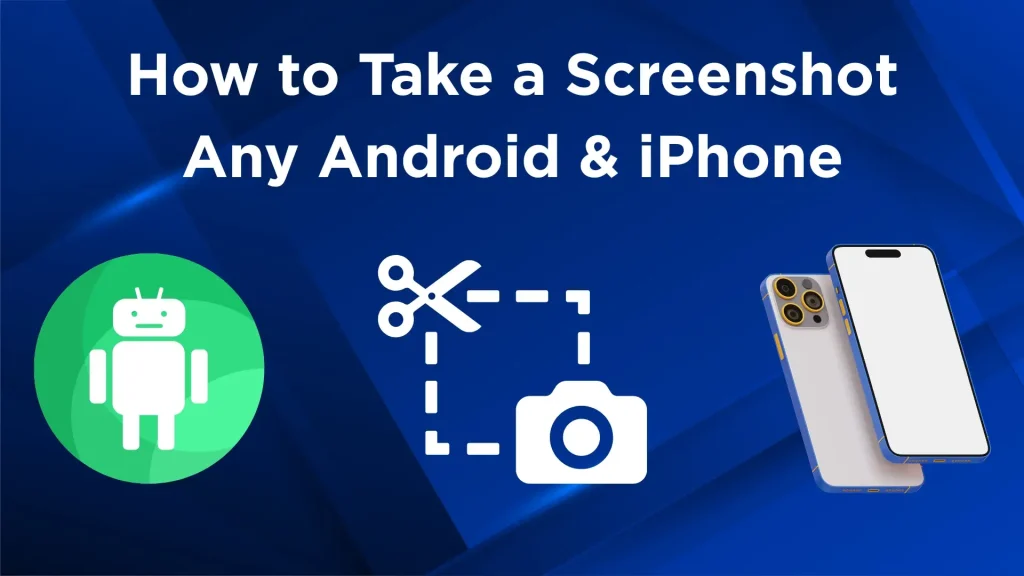
How to Screenshot on Android?
Most Android phones share common methods, but many brands add their own unique shortcuts. Here’s how to capture your screen.
1. The Universal Method: Physical Buttons
This quick combo works on almost every Android device (Google Pixel, Motorola, etc.).
- Press the Power and Volume Down buttons at the same time.
- Hold them for a second, then release.
- You’ll see a flash on the screen or hear a shutter sound, confirming the screenshot has been taken.
2. The Quick Settings Panel: A Simple Tap
No need to squeeze your phone for this one.
- Swipe down twice from the top of your screen to fully open the Quick Settings panel.
- Find and tap the Screenshot or Screen Capture icon.
- Don’t see it? Tap the Edit (pencil) icon and drag the Screenshot button into your active panel for easy access next time.
3. Gesture Controls: The Three-Finger Swipe
Many popular brands like OnePlus, Xiaomi, Oppo, and Vivo offer this convenient feature.
- Simply swipe down anywhere on your screen using three fingers.
- If it doesn’t work, you may need to enable it. Go to Settings > Gestures or Settings > Advanced Features and turn on the Three-Finger Screenshot option.
4. Voice Screenshot with Google Assistant
Perfect for when your hands are full.
- Activate your assistant by saying, “Hey Google,” or by pressing and holding the home/power button.
- Simply say, “Take a screenshot.”
- Google Assistant will capture the screen and show you a preview. It’s that easy!
5. Manufacturer-Specific Tricks: Samsung Galaxy
Samsung adds extra flair for its Galaxy users.
- Palm Swipe: Lightly swipe the edge of your hand across the screen to take a screenshot. (Enable this in Settings > Advanced features > Motions and gestures).
- S Pen (for Note/Ultra devices): Remove the S Pen, tap the Air Command menu, and choose Screen write. This takes a screenshot and immediately lets you write or draw on it.
How to Screenshot on iPhone (iOS)
iPhone methods are straightforward and consistent across models.
1. For iPhones with Face ID (iPhone X and Newer)
- Press the Side Button and the Volume Up button at the same time.
- Release them quickly. Your screen will flash white, and a thumbnail will appear in the bottom corner for quick edits.
2. For iPhones with a Home Button (iPhone SE, 8, and Older)
- Press the Side (or Top) Button and the Home Button simultaneously.
- Release when you see the screen flash. You can tap the thumbnail to edit or find it later in your Photos app.
3. Back Tap: The Secret No-Button Hack
This brilliant accessibility shortcut feels like magic.
- Go to Settings > Accessibility > Touch > Back Tap.
- Choose either Double Tap or Triple Tap.
- Select Screenshot from the list of actions.
- Now, just tap the back of your phone two or three times to snap a screenshot!
4. AssistiveTouch: The On-Screen Button
This is a lifesaver if your physical buttons are broken or hard to press.
- Go to Settings > Accessibility > Touch > AssistiveTouch and toggle it on.
- A floating button will appear on your screen.
- Tap the button and then select Screenshot. (You can customize the menu to add the Screenshot icon to the top level for faster access).
5. Voice Screenshot with Siri
The hands-free solution for Apple users.
- Simply say, “Hey Siri, take a screenshot.”
- Siri will capture your screen and automatically save it to your Photos app.
Advanced Techniques for All Phones
Scrolling (Full-Page) Screenshots
Need to capture more than what’s visible on the screen, like a long article or chat?
- Android: After taking a regular screenshot, look for a “Capture More,” “Scroll,” or a down-arrow icon in the preview menu that appears. Tap it to extend the screenshot.
- iPhone: Take a screenshot, then immediately tap the thumbnail preview. At the top of the editor, select the “Full Page” option. This works best in Safari and other compatible apps and saves the capture as a PDF.
Instant Editing and Sharing
Both Android and iOS show you a preview thumbnail for a few seconds after you take a screenshot. Tap on it to instantly:
- Crop or Rotate: Trim the image to show only what you need.
- Markup: Add text, arrows, drawings, or highlights.
- Share: Send it directly via Messages, email, or your favorite social media app.
FAQ & Troubleshooting
Q1: Where are my screenshots saved?
A: On Android, check the “Screenshots” album in your Google Photos or Gallery app. On iPhone, open the Photos app and look in “Recents” or the dedicated “Screenshots” album.
Q2: Why isn’t the scrolling screenshot option showing up?
A: This feature only works on scrollable content, like webpages or long app lists. It won’t appear on home screens or in apps with static content.
Q3: My phone’s buttons are broken. What’s the best alternative?
A: For iPhone, use the Back Tap or AssistiveTouch methods. For Android, use Google Assistant voice commands or the Quick Settings panel icon.
“There’s a Reddit discussion on taking screenshots faster — you can check it out.“
Conclusion
You are now equipped with all the essential skills to capture any screen in 2025. From the simple button combos on Android and iPhone to clever shortcuts like Back Tap and voice commands, you’ll never miss a moment.
Final Tip: Don’t be afraid to experiment with the “no-button” methods like gestures and voice commands. They can be real lifesavers!