Is your Android phone running slow? Are apps glitching or websites not loading correctly? The simple fix? Clearing your cache can solve these problems fast. Follow these easy steps to speed up your device, fix errors, and free up storage.
Table of Contents
- I. Why Clear Your Cache?
- II. Fix Glitchy Apps: Clear Cache for Specific Apps
- III. Restore Website Performance: Clear Browser Cache & Cookies
- IV. How to Clear Cache Without Losing App Data
- V. Device-Specific Steps: Samsung, Pixel, and Other Android Phones
- VI. Advanced Step: Clear System Cache Partition
- VII. What Happens Next? Quick Checklist
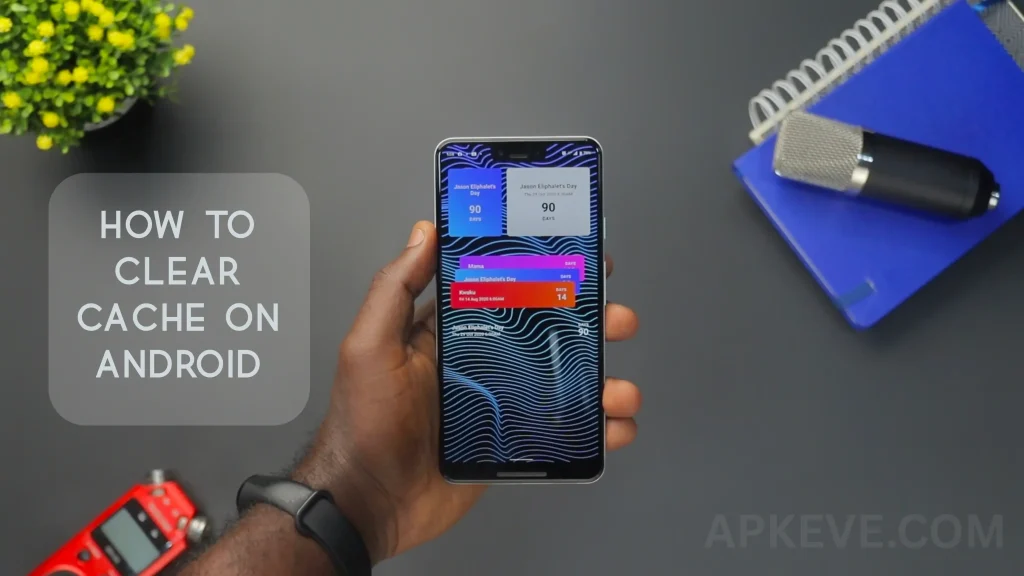
I. Why Clear Your Cache?
Cache stores temporary files to help apps and websites load faster. Over time, cache can get cluttered or corrupted, making your phone slow or causing crashes.
Clear your cache to:
- Speed up your device
- Fix app crashes or glitches
- Free up storage space
- Solve website loading or login problems
II. Fix Glitchy Apps: Clear Cache for Specific Apps
When an app like Facebook or YouTube misbehaves, clear its cache to reset temporary files without deleting your data.
Follow these steps:
- Open Settings on your Android phone.
- Tap Apps or Apps & notifications.
- Select See all apps and find the app (e.g., Facebook, YouTube).
- Tap Storage & cache.
- Choose Clear cache.
This clears stored temporary files and usually resolves glitches quickly.
III. Restore Website Performance: Clear Browser Cache & Cookies
If websites load incorrectly or fail to log you in, clear your browser’s cache and cookies.
For Chrome on Android:
- Open Chrome app.
- Tap the three dots (menu) in the top-right corner.
- Select Settings.
- Tap Privacy and security.
- Choose Clear browsing data (You may need to scroll down to find this).
- Select Cached images and files and Cookies and site data.
- Tap Clear data.
This refreshes stored web files and fixes browsing issues.
IV. How to Clear Cache Without Losing App Data
Understand the difference:
- Clear Cache removes temporary files safely.
- Clear Data resets the app to default, wiping all settings and login info.
To clear cache without losing app data:
- Go to Settings > Apps & notifications > App info > Choose app.
- Tap Storage & cache.
- Hit Clear cache, not Clear data.
Use Clear data only if the app keeps crashing and cache clearing doesn’t work.
V. Device-Specific Steps: Samsung, Pixel, and Other Android Phones
Menus differ slightly across devices. Here’s how to clear cache on popular Android models:
- Samsung Galaxy: Go to Settings > Apps > Choose app > Storage > Clear cache.
- Google Pixel: Open Settings > Apps > Select app > Storage & cache > Clear cache.
- Other Android Phones: Look under Settings > Apps > Pick the app > Storage > Clear cache.
VI. Advanced Step: Clear System Cache Partition
Older Android versions allowed clearing the system cache partition for deep cleaning:
- Done via recovery mode during phone startup.
- Mostly unnecessary on modern devices due to improved cache management.
- Use only with guidance or if you’re tech-savvy.
VII. What Happens Next? Quick Checklist
After clearing cache:
- Some apps may ask you to log in again.
- Apps might load images or data slower the first time.
- Your device should feel faster and more responsive.
- Check storage to see space freed up.
These easy steps make clearing cache on Android a quick fix for better performance. Would you like specific instructions tailored to your Android model or help for another device?